User Guide - Spectra AI Color Grading and Preset Generator
Generate Presets, Film Emulations, 3D LUTs and more with Spectra AI.
Spectra AI is a groundbreaking generative model that autonomously builds film looks and presets for color grading at the click of a button. The base model is trained on analog film and can be influenced with custom weights and biases to steer the output in a direction that aligns with your own creative vision. Of course, any look designed with Spectra is not a black box but a color managed, fully editable preset that can be exported to 3D LUTs, Lightroom Profiles and more.
Workspace Overview

Click the "Generate" button at the top of the presets panel in Color.io. This will launch Spectra AI in a dedicated workspace. Spectra AI generates four distinct looks in every generation pass, offering multiple creative choices for you to choose from at a glance.
If none of the four options work for you, simply click "Re-Generate" and get four new looks. Repeat this as often as required. Dive deeper into any generated look by spawning infinite variations based on the generated preset you like most - simply click "More like this" below a preview image and the model creates 3 new looks based on your choice.
When you're ready, click "Apply" to close the workspace and open your generated preset in the main application for fine tuning, export and more. Hit ESCAPE or click "Cancel" to exit the workspace without applying a look.
Good to know: The looks generated by Spectra AI are not a black box. They are color managed and fully adjustable presets. This means that they can be adapted to any camera and working space and are fine-tuneable down to the pixel. You can save generated looks as custom presets or export them as 3D LUTs and Lightroom Profiles just like manually created looks.
Tune the model
For high-level creative control over the model output you can customize its hyperparameters for color temperature, creativity and personalization. Setting these parameters can help steer the generated color grades in a direction that align with your creative intent. Click on the "Spetra AI" dropdown to reveal the following settings:
Temperature
Set the model bias to generate colder or warmer looks. The default middle position is unbiased meaning Spectra will generate looks across the entire temperature spectrum.
Creativity
Determines how much the model sticks to its pre-trained data. Low creativity means the outputs are more conservative and closer to the training samples. Higher creativity introduces more randomness into the way looks are synthesized.
Personalisation (Color.io Pro)
As a Pro user of Color.io, Spectra AI learns your personal taste and color preferences over time to adapt its output to your creative vision. Training your own AI model is built directly into the app - it learns as you use it, similar to how social networks work. The personalisation setting interpolates the pre-trained base model with your own taste profile.
Your taste profile: You are building your taste profile by exporting images*, exporting LUTs* and saving custom presets. Spectra AI automatically adapts to your growing and changing taste profile over time. If you're just starting out, the personalization effect will be minimal.
*Color.io never sees or stores your images or LUTs - we simply use these actions as triggers to optimize your taste profiles weights and biases.
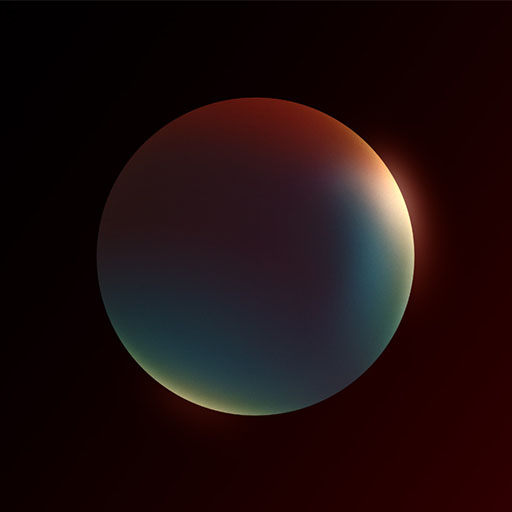

With Color.io you can edit images and build 3D LUTs with a powerful online raw developer and analog film look designer for photographers and filmmakers. Craft stunning film color in record time that works for any camera, in any software and on any device, directly in your browser.